How-to use the program
Before you begin be sure you have the correct spreadsheet(s):
- Course List Spreadsheet (.csv file format) (Required)
- Room Report Spreadsheet (.csv) (Optional)
- No Title Spreadsheet (.csv) (Optional)
- OER No Book Spreadsheet (.csv) (Optional)
Steps:
-
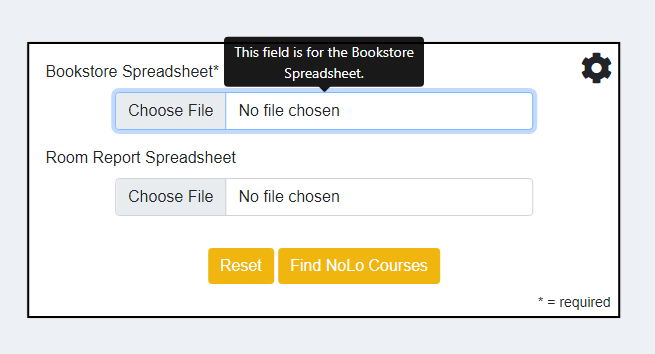
To begin select the Bookstore spreadsheet input field, this should open a file explorer
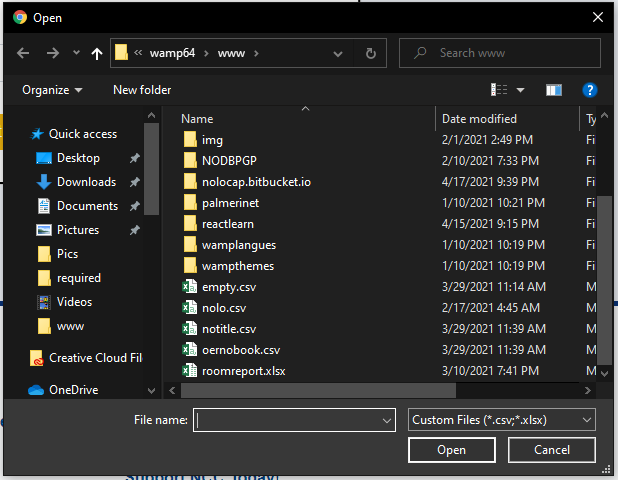
Select the correct spreadsheet file
-
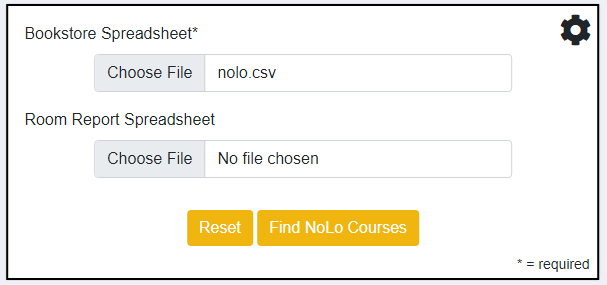
If done correctly you will now see the file you selected in the input field
From here you can either select the Room Report file, or select the button
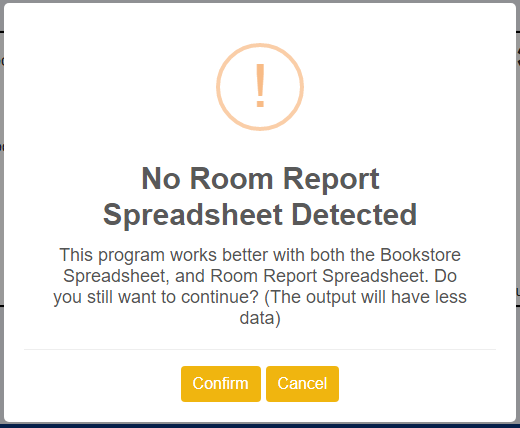
a popup will appear verifying that you want to submit the spreadsheet. Note: while the only spreadsheet that is required is the Course List, by adding a Room Report spreadsheet you can view more data such as CRN, Course Title, Professor Email
By Selecting Confirm you will move on to the next step.
By Selecting Cancel the popup will fade away allowing you to change the inputs.
-
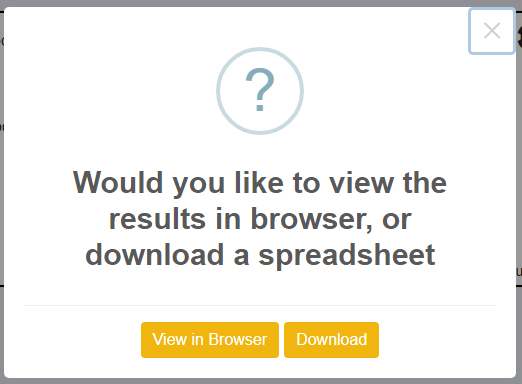
After confirming, another popup will appear asking if you would like to view your data in the browser, or to download a spreadsheet. This part is up to you.
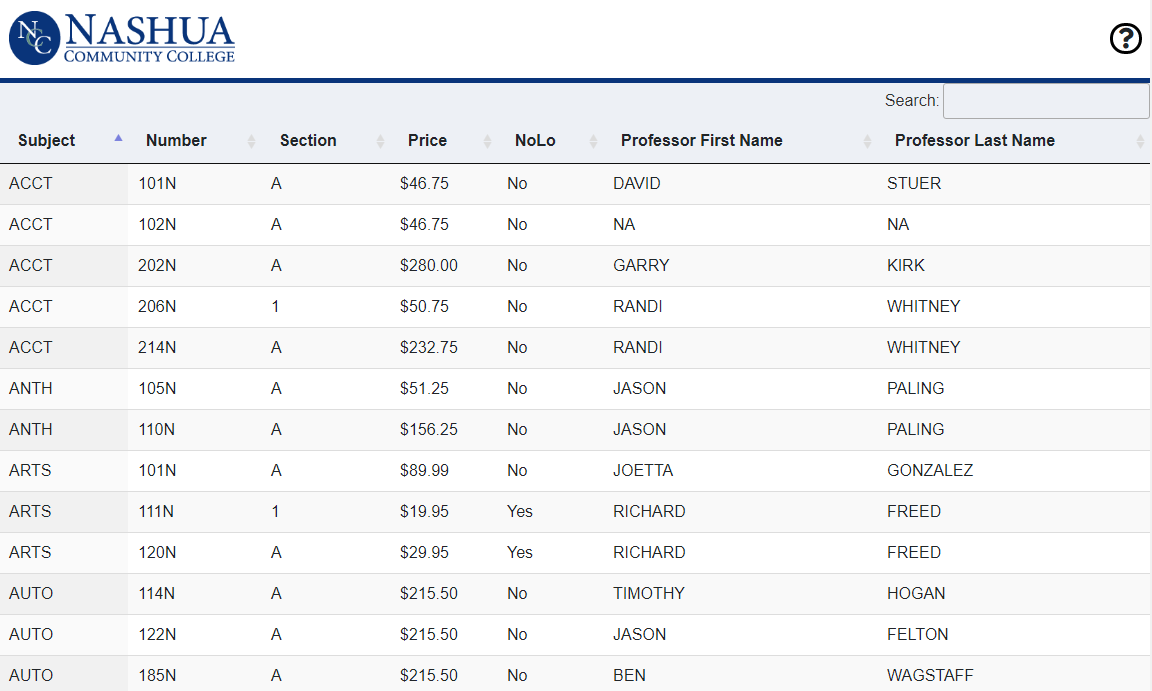
Here is an example of viewing in browser
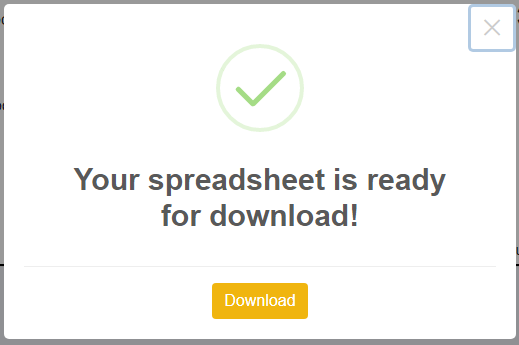
if you select to download, a final popup will appear with a download link
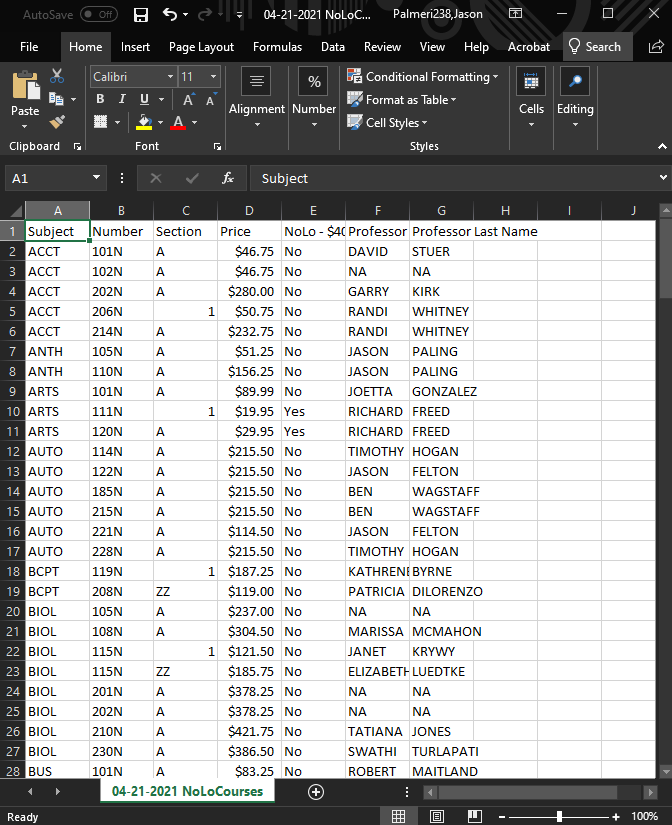
Here is an example of viewing in Excel
-
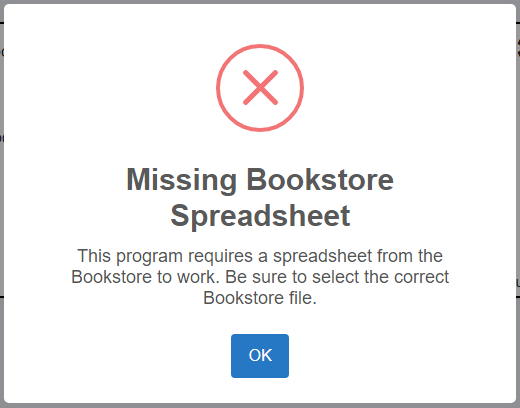
If you get this error be sure to double check that the input field contains your selected file

Notice:"No File Chosen"
-
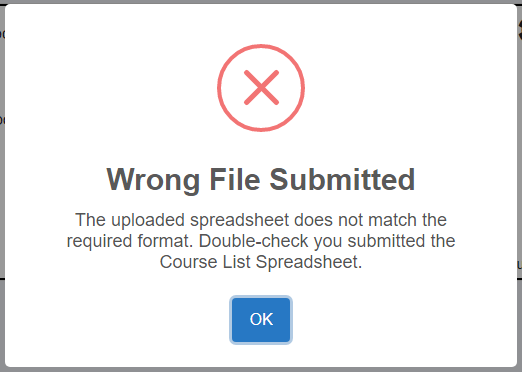
If you get this error be sure you uploaded the Course List spreadsheet. the program checks cell B2 for keywords "COURSE HISTORY REPORT". if the format of the Course List spreadsheet changes, please contact support.
Errors:
That is everything you need to kow about the program! if you have anymore questions or need help, please contact support.